Ribbon Workbench & XrmToolBox
UI Commands and Community Tools for Customizing Dataverse and Power Platform
Customizing the user interface of Dataverse and model‑driven apps is a key aspect of the Power Platform experience. Two essential tools for customizers and developers are Ribbon Workbench and XrmToolBox, both born from the community but widely adopted in enterprise contexts.
Introducing Community Tools
XrmToolBox is a free platform that includes over 100 tools for customizing and developing on Dataverse and Dynamics 365. It is distributed as a ZIP file, requires no installation, and can be run simply by extracting it into a folder. This is particularly useful in corporate environments where installing software locally is restricted.
The tool’s purpose is to simplify and streamline configuration and development activities that would otherwise require manual operations in the Maker Portal or through exporting and editing XML customization files.
Why Use XrmToolBox
- Boosts productivity for both customizers and developers;
- Provides graphical interfaces for complex operations (e.g., plug‑in registration, solution management, Dataverse metadata browsing);
- Supports advanced scenarios such as early‑bound class generation, PCF control creation, and web resource management;
- Is extensible: the community can create and share new plug‑ins for XrmToolBox.
Among the many included tools, one of the most popular is the Ribbon Workbench, designed for customizing command bars in model‑driven app interfaces.
Ribbon Workbench: Customizing UI Commands
The Ribbon Workbench allows you to modify the command bar — previously known as the “ribbon” — of model‑driven apps in a graphical way, without directly editing XML files. This command bar represents the local navigation for a Dataverse table and lets users perform actions such as creating, deleting, or viewing records.
Types of Command Bars
- Main grid command bar: displayed in table list views;
- Table form command bar: shown in single record forms;
- Sub‑grid command bar: associated with related record sub‑lists.
With Ribbon Workbench, you can add new buttons, change their order, or hide them, linking actions to URLs, JavaScript scripts, or Power Fx functions (in newer versions).
Main Benefits
- WYSIWYG visual interface to safely create and test modifications;
- Reduced risk of errors compared to manual XML editing;
- Direct integration with Dataverse solutions;
- Compatibility with new low‑code options introduced by Microsoft in the Maker Portal (official documentation).
It’s important to note that Microsoft is introducing a low‑code alternative for configuring command bars directly in the Maker Portal using Power Fx instead of JavaScript. However, Ribbon Workbench remains the most complete solution for advanced scenarios.
Comparison: Ribbon Workbench vs Low‑Code Configuration
- Ribbon Workbench: full control, supports JavaScript code and complex logic.
- Low‑code commanding: simpler configuration, ideal for quick changes using Power Fx.
Integration with XrmToolBox
Ribbon Workbench is distributed as one of the main plug‑ins within XrmToolBox. To use it, simply download XrmToolBox, connect to your Dataverse environment, and install the “Ribbon Workbench” plug‑in via the Plugin Store. From there, you can open a solution and start editing the command bar.
Other Useful Plug‑ins in XrmToolBox
- Plugin Registration Tool: advanced management of Dataverse plug‑ins;
- FetchXML Builder: visual creation of FetchXML queries;
- Solution Transfer Tool: automates solution export and import;
- Web Resource Manager: centralized management of HTML, CSS, and JavaScript web resources;
- PCF Builder: support for developing Power Apps Component Framework controls.
Many of these tools fill gaps in the Maker Portal, offering deeper control over customizations. They are ideal for enterprise projects where precision and traceability are essential.
For a full overview, visit the official site xrmtoolbox.com or Microsoft’s Power Apps Developer documentation.
Example Workflow
The following diagram illustrates a typical process for customizing the command bar using Ribbon Workbench and XrmToolBox:
This workflow represents an iterative cycle: after publishing, you can test the changes directly in the model‑driven app and repeat the process until achieving the desired result.
Frequently Asked Questions about Ribbon Workbench and XrmToolBox
Is it safe to use XrmToolBox in production environments?
Yes, but it should be used carefully. Many plug‑ins are community‑developed and, while reliable, it’s best practice to test changes first in sandbox or development environments.
Is Ribbon Workbench compatible with modern interfaces?
Yes, it remains compatible with modern model‑driven apps. However, Microsoft is introducing low‑code approaches integrated in the Maker Portal. For new implementations, consider evaluating both options.
Can Ribbon Workbench be extended?
Ribbon Workbench itself is stable, but XrmToolBox allows installing additional components that extend its capabilities or automate related processes such as solution validation or command synchronization.
What are the official Microsoft alternatives?
Microsoft offers integrated tools in the Maker Portal and documentation on modern commanding. However, for advanced configurations, Ribbon Workbench remains the de facto standard.
Want to Deepen Your Power Platform Development Skills?
Explore official Microsoft courses and Esamatic guides for Power Platform developers and architects. From UI customization to enterprise governance, all in one structured learning path.