Capacity & Limits in Microsoft Power Platform
Storage, API limits, request allocation, and Power BI capacity: understanding and managing the platform’s limits to ensure performance and scalability.
Introduction to Capacity Limits
Microsoft Power Platform provides a unified ecosystem for building apps, automating processes, and creating integrated analytical solutions. However, each environment and tenant is subject to capacity limits that must be properly managed to prevent performance degradation or service interruptions. These include Dataverse storage limits, API request limits, and daily request allocations per user.
Understanding these limits is essential for effective governance and scalable architecture design. The following sections explain each type of limit in detail, including default thresholds and strategies for monitoring and expanding capacity when needed.
Storage Capacity Limits
As outlined in Microsoft’s official documentation and architectural guides, Power Platform storage capacity is divided into three main categories:
- Database: 10 GB base capacity per tenant.
- Log: 2 GB default capacity.
- File: 20 GB initial allocation.
These capacities apply to the combined total across all environments in a tenant. Trial, Preview, Support, and Developer environments are excluded from these limits, making them ideal for testing and development. Once capacity is reached, no new environments can be created or data added until space is freed or increased through add-ons.
Microsoft allows organizations to purchase capacity add-ons to expand available tenant storage. This is particularly useful for enterprise projects handling large data volumes in Dataverse or Power BI.
Figure 1 — Simplified representation of Dataverse storage capacity limits.
Request Limits and Allocations
Request limits apply to each user and environment within Power Platform, regulating the number of operations a single user can perform against Dataverse within a 24-hour period. Each request includes actions such as:
- Interactive operations performed by end users in apps.
- API calls against Dataverse.
- Automated Power Automate flows interacting with Dataverse.
The exact values vary by user license type, ranging from 6,000 up to 250,000 requests per 24-hour window. When the threshold is exceeded, subsequent requests are denied until the next evaluation period.
For high-load or mission-critical scenarios, organizations can purchase API capacity add-ons to raise the daily limit threshold.
API Limits
API limits are evaluated per environment and monitored in five-minute intervals for each web server within a scale group. This ensures that system resources are properly balanced and no single application overloads the Dataverse backend.
These limits are critical for integrations with external systems via connectors or custom APIs. Exceeding API limits may cause throttling or temporary service delays, so it is recommended to implement retry policies and throttling mechanisms.
Capacity Analytics and Monitoring
The Power Platform Admin Center provides a comprehensive view of resource consumption across environments. Administrators can monitor storage usage by type (database, file, log) and environment. The Dataverse analytics section offers detailed insights into usage patterns, table activity, and performance metrics.
Key metrics include:
- Storage capacity by type and environment.
- Active users and their usage patterns over time.
- Most-used tables and custom entities.
- System jobs, plug-in activity, and API usage.
For Power BI, the Power BI Admin Portal enables monitoring of datasets, reports, and dashboards, as well as management of DirectQuery and Row-Level Security (RLS) configurations.
Governance Strategies for Capacity Management
Proactive capacity management requires planning for future demand and defining alert thresholds. Organizations should:
- Define environment naming conventions and creation policies.
- Continuously monitor storage growth trends.
- Set up automated alerts using Power Automate or Power BI when 80% of capacity is reached.
- Distribute data across multiple environments to optimize usage.
- Include capacity add-ons in annual IT budgets.
A holistic capacity governance strategy ensures operational continuity, optimal performance, and compliance with organizational policies.
Frequently Asked Questions about Power Platform Capacity
1. What happens if I exceed Dataverse storage limits?
You will not be able to create new environments or add additional data. You must free up space or purchase storage add-ons.
2. Do daily request limits also apply to Power Automate flows?
Yes, each flow run that interacts with Dataverse counts as a request and contributes to the user’s daily limit.
3. How can I increase API limits?
You can purchase specific add-ons through the Admin Center or Microsoft 365 portal to increase API request capacity per environment.
Optimize Your Power Platform Capacity
Plan, monitor, and manage resources effectively to ensure optimal performance and sustainable growth.