Microsoft OneDrive Integration with Dataverse and Power Platform
Learn how to enable secure private document management by integrating OneDrive with Dataverse and Power Platform apps.
Overview of OneDrive Integration
The integration between Microsoft OneDrive and the Power Platform extends the document management capabilities of Dataverse, introducing a personal, protected storage area for each user. Unlike SharePoint, which is designed for collaboration and shared access, OneDrive focuses on private file storage and personal document management.
According to Microsoft’s architecture guidelines, OneDrive integration should be configured only after SharePoint integration is in place. This ensures a consistent, secure document management experience across both collaborative and personal contexts.
Main Benefits
- Unified management of personal and shared documents directly from model-driven apps.
- Secure, individual access to files through OneDrive while maintaining compliance with corporate security policies.
- Unified user experience showing both SharePoint and OneDrive files in a single Dataverse view.
- Simple configuration through the Power Platform Admin Center.
Configuration Process
Setting up OneDrive integration requires only a few steps, all of which can be completed in the Power Platform Admin Center:
- First enable integration with SharePoint Online (a prerequisite).
- Go to the Document Management section in Administration.
- Select Enable OneDrive to activate the integration.
- Ensure each user has an active OneDrive area within the Microsoft 365 tenant.
After configuration, integrated document management becomes available directly within app modules. Users can upload, open, or edit documents without leaving their work context.
OneDrive vs SharePoint: Key Differences
- SharePoint: collaborative platform designed for teamwork and document sharing.
- OneDrive: personal and private storage, accessible only by the owner.
- Unified Integration: Dataverse displays both content types in one interface, simplifying usability.
Integrated User Experience
Once configuration is complete, users can view all documents linked to a Dataverse record in a single list—shared files from SharePoint and private files from OneDrive. This centralized view enhances productivity and reduces the need to switch between platforms.
From an architectural perspective, Dataverse stores references to file locations in OneDrive while maintaining data security and access control as configured in the Power Platform Admin Center. Users can manage their files directly from Power Apps or Dynamics 365 forms.
Diagram: Integrated document management between Dataverse, OneDrive, and SharePoint
Security and Governance Best Practices
To ensure safe data management, Microsoft recommends:
- Keeping OneDrive and SharePoint under the same Microsoft 365 tenant.
- Applying consistent Data Loss Prevention (DLP) policies across Power Platform and Microsoft 365.
- Monitoring access and activity through the Microsoft Compliance Center.
- Managing sharing permissions based on roles defined within Dataverse.
Following these guidelines ensures that the OneDrive integration becomes a secure, natural extension of the Power Platform ecosystem while meeting corporate compliance requirements.
Frequently Asked Questions about OneDrive Integration
Is SharePoint configuration required before OneDrive?
Yes. SharePoint integration is a technical prerequisite for enabling OneDrive integration within Power Platform.
Can I access OneDrive documents directly from Power Apps?
Yes, OneDrive documents are visible and manageable directly within Dataverse modules embedded in Power Apps or Dynamics 365.
How are permissions for private files managed?
Files stored on OneDrive remain accessible only to their owner unless explicitly shared. Dataverse keeps references but does not modify OneDrive’s native permissions.
Can I use OneDrive on-premises?
No, integration is only available with OneDrive for Business in the Microsoft 365 cloud environment.
Explore More Microsoft 365 Integrations
Learn how to extend your Power Platform solution with native Microsoft 365 integrations: Exchange, SharePoint, Teams, and OneNote.