Integrating SharePoint with Microsoft Dataverse and Power Platform
How to configure, manage, and optimize document collaboration between Microsoft SharePoint and Dataverse in Power Platform solutions.
Overview of the SharePoint-Dataverse Integration
Microsoft SharePoint is a document management and collaboration platform widely used across organizations of all sizes. Within the Microsoft Power Platform ecosystem, its integration with Dataverse allows organizations to manage documents linked to table records in model-driven apps, ensuring consistency and traceability.
This integration enables users to create, store, and access documents directly from Dataverse forms, maintaining automatic synchronization with corresponding SharePoint folders. Each Dataverse record can have one or more Document Locations, representing the associated SharePoint folders.
This architecture provides contextual document management—where a document is not just a file but a key part of a business process, directly connected to the data managed in Dataverse.
Architecture and Integration Flow
The integration between Dataverse and SharePoint relies on a direct connection between the two cloud platforms, typically under the same Microsoft 365 tenant. Files are stored in SharePoint, while contextual information and metadata remain in Dataverse.
The integration flow can be broken down into three main phases:
- Initial configuration: Create a dedicated SharePoint site and enable integration within Dataverse settings.
- Table-document association: Define which Dataverse tables will use integrated document management.
- Operational use: Upload, view, and edit documents directly from model-driven app forms.
Each document uploaded to SharePoint is linked to a specific Dataverse record, ensuring a seamless and contextual user experience. The integration supports automatic folder creation, permission management, and version synchronization.
Configuration Procedure
The SharePoint-Dataverse integration is configured in the Power Platform Admin Center as follows:
- Create a dedicated SharePoint site for document storage.
- Access the Power Platform Admin Center and select the target Dataverse environment.
- Enable SharePoint integration under the Document Management section.
- Specify which Dataverse tables will use integrated document management.
- Verify the connection and test file uploads directly from a Dataverse form.
Once configured, users will see a Documents section within forms, allowing them to add, view, or open files directly in SharePoint.
Security and Permissions Management
Security is a key aspect of this integration. Although SharePoint and Dataverse have different authorization models, permissions can be synchronized to ensure users only see documents related to records they can access.
Common approaches to maintaining consistent security include:
- Using automated permission replication solutions between Dataverse and SharePoint.
- Configuring consistent roles and security groups across the Microsoft 365 tenant.
- Implementing Power Automate flows or scripts to synchronize permissions at the document location level.
According to Microsoft’s best practices, avoid configurations granting global access to the integrated SharePoint site, as this could expose sensitive data to unauthorized users.
Extending Integration with OneDrive and Teams
Once SharePoint integration is enabled, document management can be extended to include Microsoft OneDrive and Microsoft Teams.
OneDrive enables private document management, complementing SharePoint’s collaborative features. Teams, on the other hand, integrates communication channels and Power Platform apps, making Dataverse records and documents accessible directly within team channels.
This unified integration enhances productivity by enabling centralized document management regardless of the access channel.
Frequently Asked Questions about SharePoint-Dataverse Integration
How do you configure the integration between SharePoint and Dataverse?
From the Power Platform Admin Center, select the Dataverse environment, set up the dedicated SharePoint site, and enable the desired tables. Once setup is complete, a “Documents” section automatically appears in model-driven app forms.
Can I use SharePoint On-Premises?
Yes, hybrid integration with SharePoint On-Premises is available but requires additional configuration through a gateway and secure synchronization between environments.
How can I ensure document security?
It is recommended to implement solutions that automatically replicate Dataverse permissions in SharePoint or configure consistent groups and roles within the Microsoft 365 tenant.