Introduction to AI Builder
AI Builder is a Microsoft Power Platform technology designed to enable the creation of artificial intelligence models through a graphical interface, without requiring programming or advanced scientific skills. It is a cloud service that can be integrated into Power Automate and Power Apps to extend business solution capabilities.
With AI Builder, users can create custom AI solutions or use prebuilt models to process documents, recognize images, analyze text, or predict outcomes. Models can be trained using data from Dataverse or other enterprise data sources.
Integration with Power Automate
Power Automate, the cloud automation engine of the Power Platform, enables the embedding of AI Builder features directly into workflows. Integration occurs through specific actions that allow calling AI models during flow execution.
- Document processing: automatic extraction of text, data, and values from invoices, receipts, or digital contracts.
- Classification and prediction: use of predictive models to assess opportunity success probability or categorize requests.
- Image recognition: identification of objects or categories in uploaded or real-time captured images.
Every AI Builder action in Power Automate returns results that can be used as input for subsequent flow steps. For example, a text extraction model can analyze a document attached to an email and send extracted data to Dataverse or an ERP system using standard connectors.
For further details, see the official Microsoft documentation.
Integration with Power Apps
AI Builder models can also be integrated into applications built with Power Apps. This allows users to perform AI analysis directly from the interface of a canvas app or a model-driven app.
In Power Apps Studio, developers can add AI Builder controls as visual components, connect them to Dataverse tables, and configure actions using the trained model. For example:
- An ID verification app can use the “Identity document reader” model to automatically extract personal data.
- A feedback management app can integrate the “Sentiment Analysis” model to automatically determine the tone of customer comments.
- A warehouse app can use the “Object detection” model to count objects in real time using the device camera.
Integration is made possible thanks to AI Builder’s native connection with Dataverse and Microsoft 365 connectors, without requiring any code.
Integration patterns and use cases
The integration of AI Builder follows well-defined patterns to ensure scalability and reusability. The main patterns include:
- Synchronous embedded pattern: the AI model runs in real time within an app or flow, providing immediate results.
- Asynchronous batch pattern: used to process large data volumes in the background, such as scheduled Power Automate flows.
- Orchestration pattern: combination of multiple AI models and Power Automate flows to manage complex processes such as document classification or multi-step validation.
Common use cases include:
- Automated invoice and receipt processing with data extraction.
- Sentiment analysis of messages or reviews from Teams or Outlook.
- Visual recognition for predictive maintenance or automatic inventory.
- Forecasting demand or customer behavior.
Model publishing and reuse
After training, AI Builder models can be published and reused across different Power Platform contexts. You can manage versions, updates, and sharing between environments while following Application Lifecycle Management (ALM) best practices.
Models are registered as Dataverse resources and can be included in managed or unmanaged solutions. This approach enables deployment across multiple environments (development, test, production) through DevOps pipelines or directly from the Power Apps Maker Portal.
Benefits of integration
- Reduces time required for repetitive analysis.
- Automates decision-making processes through predictive models.
- Provides AI capabilities for non-technical users.
- Native integration with Power Platform and Microsoft 365.
- Model scalability across multiple apps and flows.
- Performance monitoring through integrated dashboards.
Best practices for use
To achieve the best results when integrating AI Builder, it is recommended to:
- Use complete and clean datasets for model training.
- Monitor model performance periodically and update training data.
- Integrate AI Builder into modular and reusable flows, avoiding circular dependencies between automations.
- Apply data security and compliance controls, especially in sensitive contexts.
Frequently Asked Questions
How does AI Builder integrate with Power Automate?
Use the “Predict” action or dedicated actions for prebuilt models within a cloud flow. The model processes the data and returns results that can be used in subsequent steps of the flow.
Can I add AI Builder to a canvas app?
Yes, in Power Apps Studio you can insert AI Builder controls and connect them to Dataverse data. The app can then perform image, text, or document analysis in real time.
Which models are ready to use?
AI Builder offers prebuilt models such as text analysis, document recognition, ID reading, image classification, object detection, and sentiment analysis.