Introduction to Automation in Dataverse
Microsoft Dataverse provides a comprehensive set of tools to automate business processes, reduce manual errors, and improve productivity. Among these tools, Business Rules, Classic Workflows, and Business Process Flows (BPF) are three key pillars for implementing business logic without complex coding.
Automations in Dataverse can be configured to run on the client or server side, ensuring that data adheres to predefined business rules at every step of the process. This guide explores their characteristics, differences, and use cases in depth.
Business Rules: Simple and Immediate Automation
Business Rules are the most accessible form of automation in Dataverse. They can be created directly from the Maker Portal and applied at the table or form level. Each Business Rule is made up of conditions and actions that determine the behavior of the interface or data based on defined logic.
Common actions that can be configured in a Business Rule include:
- Setting the default value of a column
- Dynamically changing a field value
- Locking or unlocking a field on a form
- Showing or hiding a field
- Setting a field as required or optional
- Displaying error or recommendation messages
Business Rules can run on both client and server sides, depending on configuration. This ensures consistency between the interface and stored data, even when changes come from external integrations or APIs.
Classic Workflows: Background Automation
Classic Dataverse Workflows represent a traditional automation approach inherited from early versions of Dynamics CRM. They can run synchronously or asynchronously in the background and handle complex business scenarios.
A synchronous workflow runs as part of the main transaction—for example, when saving a record—and returns immediate results. An asynchronous workflow, however, runs separately and does not interfere with the user’s interactive experience.
Classic Workflows allow you to:
- Create or update Dataverse records
- Apply conditional and branching logic
- Start child workflows or custom actions
- Handle automation triggered by record creation, update, or deletion
Although useful, Microsoft recommends using Power Automate for modern, asynchronous automation, keeping classic workflows only for scenarios that require synchronous execution.
Business Process Flow: Visual Process Guidance
Business Process Flows (BPF) represent an evolution of automation in a visual and guided form. They provide an interface that leads the user through stages and steps of a business process, ensuring consistency and compliance with operational rules.
Each BPF consists of stages and steps. Each stage can contain required actions, fields, flows, or workflows that are triggered upon entry or exit of the stage.
Key BPF capabilities include:
- Conditional and branching logic
- Association of flows and workflows with specific stages
- Connection of BPFs to multiple tables simultaneously
- Access control through security roles
A single record can have up to ten parallel active BPFs, enabling the management of complex and interdependent processes. BPFs are ideal for scenarios such as sales opportunity management, approval workflows, or customer service processes.
Integration Between Business Rules, Workflows, and BPF
In Dataverse, automation features can work together. Business Rules provide immediate responsiveness at the form level, workflows handle background logic, and BPFs offer guided user navigation. An integrated approach enables robust, scalable, and user-friendly processes.
For example, a BPF might trigger a workflow upon completing a stage, which updates specific fields and applies Business Rules to dynamically adjust the interface.
Configuration and Development Tools
Business Rules and BPFs are mainly configured in the Power Apps Maker Portal. Developers can use the Client API and tools such as Visual Studio or Visual Studio Code to extend automation with JavaScript or custom plug-ins.
Best Practices
- Use Business Rules for simple logic to avoid unnecessary code.
- Prefer Power Automate for asynchronous and cross-application automation.
- Limit the number of controls and active automations to optimize performance.
- Test BPFs with real users to ensure clarity and usability.