Dataverse: Charts and Dashboards
Learn how to use charts and dashboards in Dataverse to build customized visual and analytical experiences within model-driven apps.
Introduction to Charts and Dashboards in Dataverse
Microsoft Dataverse charts and dashboards are essential tools for data visualization and analysis within model-driven applications. They transform tables and relationships into interactive visualizations, supporting a data-driven approach to business decision-making. These features are fully integrated into the Dataverse user experience, allowing tables, views, reports, and web resources to be combined into a cohesive interface.
Charts are graphical representations of data contained in a specific table, while dashboards aggregate several visual elements—such as charts, views, web resources, or iFrames—into a single screen. Users can configure both tools through the graphical interface of the Power Apps Maker Portal without the need for code.
Chart Types
Dataverse supports several chart types, each suitable for different analytical scenarios. The main categories include:
- Column charts: ideal for comparing categories.
- Bar charts: useful for analyzing horizontal distributions.
- Line charts: perfect for showing time-based trends.
- Pie or doughnut charts: suitable for illustrating proportions.
- Funnel charts: used in sales processes to visualize conversions.
- Tag charts (word clouds): for visualizing frequencies or key categories.
Each chart can be configured with column series for the Y-axis and categories for the X-axis, defining aggregations such as sum, average, count, minimum, or maximum. Additionally, top-x or bottom-x rules can be applied to limit displayed results, improving performance and readability.
Interactivity and Customization
Dataverse charts are interactive: users can perform drill-down operations by clicking on aggregated elements to explore underlying details. This makes charts dynamic tools capable of delivering insights without leaving the context of the dashboard or view.
Charts are created in the context of a table and are always tied to a single entity. This means that each chart displays data from one table only, although columns from N:1 or 1:N relationships can also be included.
Chart Configuration
To configure a chart, simply access the “Charts” section of a table in the Maker Portal. The interface allows you to define:
- The type of chart (column, bar, line, etc.).
- Data series and categories.
- Aggregations and applied filters.
- Sorting rules and limits for displayed values.
An important aspect is the ability for users to create personal charts. In addition to system charts configured by administrators, each user can define, save, and share their own charts. However, charts cannot be assigned to specific security roles, so their visibility depends on permissions on the referenced table.
Dashboards in Dataverse
Dashboards are advanced interfaces that aggregate multiple visual elements into one interface. They can be table-specific (linked to a table) or table-independent (independent). The former are often used as alternatives to views or within forms, while the latter serve as home screens for specific user roles.
Dashboard Types
- Standard Dashboard: contains views, charts, web resources, iFrames, and special components like timelines or assistants. Components are independent and do not automatically refresh.
- Interactive Experience Dashboard: designed for specific roles, allowing direct interaction with data, automatic refresh, and synchronization among components.
- Power BI Embedded Dashboard: integrates Power BI reports or dashboards directly into Dataverse. Users must have access to the corresponding Power BI datasets, preferably using DirectQuery mode for data consistency.
Dashboards can be customized with different layouts, including up to six components per row, and are fully compatible with existing views and charts. The modular approach allows tailored experiences for various organizational roles.
Creating and Assigning Dashboards
Dashboards are created in the Maker Portal under the “Dashboards” section. You can choose between predefined or blank layouts and add elements such as charts, views, iFrames, or web resources. Dashboards can be:
- Assigned to specific security roles to restrict visibility.
- Shared with other users as personal dashboards.
- Published as part of a Dataverse solution for deployment across environments.
Users can also create personal dashboards, saving them directly in the model-driven app. These dashboards can contain Power BI tiles or entire reports, ensuring an integrated view of business information.
Best Practices for Charts and Dashboards
- Use descriptive names for charts and dashboards for easier discovery.
- Limit the number of elements to improve loading performance.
- Use consistent color schemes and aggregations for better readability.
- Avoid overloading dashboards with too many web resources or external iFrames.
- Verify user permissions on data before publishing shared dashboards.
Integration with Power BI
Dataverse integrates seamlessly with Microsoft Power BI, enabling reports or dashboards to be embedded directly within model-driven applications. This integration allows you to leverage Power BI’s analytical power while maintaining data consistency with Dataverse.
Summary Diagram
Conclusion
Dataverse charts and dashboards enable the creation of rich, analytical user experiences, improving understanding of business data and supporting informed decisions. By combining Dataverse with Power BI and integrated web resources, you can build high-impact visual solutions fully integrated into the Microsoft Power Platform ecosystem.
To learn more, visit the official Microsoft documentation on model-driven app components.
Frequently Asked Questions about Charts and Dashboards in Dataverse
Can I share a personal dashboard with other users?
Yes, personal dashboards can be shared with other users within the same organization, provided they have access to the underlying data and included resources.
What are the differences between standard and interactive dashboards?
Standard dashboards contain independent components, while interactive dashboards synchronize data and automatically refresh in real time, offering a more dynamic experience.
Can Power BI reports be included in a Dataverse dashboard?
Yes, Dataverse allows embedding Power BI reports and dashboards as components, ensuring data consistency through the DirectQuery model.
Explore More Dataverse Technologies
Learn how to design full model-driven applications with Dataverse, Power Apps, and Power BI. Explore our complete guide to advanced Power Platform capabilities.