Dataverse: Forms and Views
Understand the structure, types, and configuration of Microsoft Dataverse forms and views within model-driven apps.
Introduction to Dataverse Forms and Views
In Microsoft Dataverse, forms and views represent the backbone of the user interface in model-driven apps. They determine how data is displayed, edited, and organized by end users. The platform provides multiple types of forms and views to meet complex business scenarios, maintaining consistency and usability across web, desktop, and mobile experiences.
Forms allow the creation, modification, and visualization of records stored in Dataverse tables, while views define how datasets are presented, such as lists, grids, or filtered tables. The integration between forms and views is key to building intuitive and process-oriented user experiences.
Types of Forms in Dataverse
Dataverse supports several types of forms, each serving a specific purpose within data interaction workflows:
- Main Form: the primary form for creating and editing records. It can be customized per security role and includes advanced controls such as iFrames, web resources, and PCF components.
- Quick View Form: used to display related data from N:1 relationships. It provides read-only contextual information from related tables.
- Quick Create Form: designed for quick record creation with essential fields. Ideal for streamlined workflows, it reduces data entry time.
- Card Form: optimized for mobile devices and interactive dashboards, offering a compact and focused view of key data.
Each form may include tabs, sections, and specific controls for each column. Developers can embed additional components such as HTML web resources or JavaScript to extend functionality.
Configuring and Customizing Forms
Form configuration is performed through the Power Apps Maker Portal, where creators can select controls, define sections, and apply visibility logic. Forms can be assigned to specific security roles to ensure that each user group accesses only the relevant information.
Developers can implement client-side logic using form scripting with JavaScript to handle events such as:
- OnLoad: runs when the form opens to initialize or modify data.
- OnSave: triggered during record saving to validate or update fields.
- OnChange: fires when a field changes, enabling or disabling related controls dynamically.
Client-side extensions can also interact with the Dataverse API for real-time updates or communicate with external web services for advanced integration scenarios.
View Types in Dataverse
Views are interface elements that enable users to view sets of records in tabular format. There are three main types of views in Dataverse:
- System Views: automatically created for each table, including Advanced Find View, Associated View, Lookup View, and Quick Find View. They cannot be deleted but can be customized.
- Public Views: created by administrators or makers, these are available to all app users. They can be deactivated or updated as business logic evolves.
- Personal Views: created by end users for their own needs. They are visible only to their creator unless explicitly shared with others.
Each view can be configured by:
- Selecting columns and defining their order and width.
- Applying filters and logical conditions to limit results.
- Sorting records across multiple columns.
Views can be enhanced with graphical controls or integrated into dashboards to provide an aggregated business data perspective.
Forms and Views: Their Role in Model-Driven Apps
In model-driven applications, forms and views work in synergy to provide seamless and contextual navigation. While forms handle single-record editing and viewing, views serve as entry points for exploring and filtering data collections.
Using the Model-driven App Designer, creators can include specific forms and views for each table and define the site map that structures app navigation. This configuration supports role-based segmentation and enhances user experience.
Simplified diagram of the relationship between a form and view in a Dataverse table
Best Practices for Forms and Views
- Limit the number of fields in main forms to improve performance and readability.
- Use Quick Views to provide context without duplicating data.
- Create targeted public views aligned with user roles.
- Follow consistent naming conventions for forms and views to ease maintenance.
- Activate only necessary views to reduce cognitive load for users.
For official guidelines, refer to Microsoft documentation.
Frequently Asked Questions about Forms and Views
Can I assign different forms to different users?
Yes. Main forms can be assigned to specific security roles, allowing tailored user experiences based on operational needs.
Can I create a personal view only for myself?
Yes. Personal views can be created by users and are visible only to their creator unless shared with other users or teams.
What advanced controls can I include in my forms?
In addition to standard fields, you can include PCF components, iFrames, web resources, and embedded Canvas Apps to extend capabilities.
Deepen Your Model-Driven App Design Skills
Learn how to integrate forms, views, and business processes into complete Dataverse solutions with our official Microsoft training paths.