Canvas Apps: UX and connectors
UX design, validation, and standard and premium connectors in Power Apps Canvas Apps
Canvas Apps are one of the main pillars of the Microsoft Power Platform, designed to enable the creation of custom applications with a low-code approach and a strong focus on user experience (UX). This guide explores how to design effective interfaces and how to leverage connectors to integrate internal and external data sources.
Introduction to Canvas Apps
Canvas Apps, as described in Microsoft’s official references, are applications created with a visual and design-driven approach. Unlike model-driven apps, they do not necessarily depend on Dataverse and can connect to hundreds of data sources through standard or premium connectors.
The main features of Canvas Apps include:
- Rapid creation through Power Apps Studio.
- Use of the Power Fx expression language for app logic.
- Compatibility with mobile and desktop devices.
- Direct integration with Microsoft 365, Dynamics 365, Azure, and external systems.
Their flexible nature makes them ideal for scenarios where the user interface and visual experience are central, such as mobile dashboards, field applications, or data collection solutions.
UX Design in Canvas Apps
User experience (UX) design in a Canvas App is a key component for ensuring the effectiveness of the application. Power Apps offers a visual environment similar to PowerPoint, where each element can be freely positioned on the screen. However, effective UX should not rely only on aesthetics but also on functionality and usability.
Principles of Good UX Design
- Visual consistency: use uniform colors, fonts, and alignments across all screens.
- Accessibility: follow the Microsoft Accessibility Checker guidelines to make apps usable for everyone.
- Responsive layout: design interfaces adaptable to various resolutions and devices.
- Data validation: implement input controls and clear error messages to prevent user mistakes.
The combination of graphic elements, dynamic controls, and validation rules allows for fluid, intuitive experiences consistent with mobile-first principles.
Standard and Premium Connectors
Canvas Apps rely on an ecosystem of over 600 connectors that allow linking the app to cloud services, databases, and external platforms. These connectors are divided into two categories:
| Connector Type | Description | Examples |
|---|---|---|
| Standard | Included in basic Power Apps licenses, they allow integration with common services. | SharePoint, OneDrive, Outlook, Microsoft Teams |
| Premium | Require an additional license and provide access to enterprise systems or complex databases. | SQL Server, Salesforce, Dataverse, Azure SQL, SAP |
It is also possible to develop custom connectors to extend connectivity to internal systems or third-party APIs using tools like Power Apps Custom Connectors.
Validation and Power Fx
The Power Fx language is the foundation of logic in Canvas Apps. Based on Excel syntax, it allows managing formulas, conditions, and validations intuitively yet powerfully. With Power Fx, you can:
- Validate user input in real time (e.g., check that an email field contains “@”).
- Handle dynamic control visibility.
- Integrate complex conditional logic without code.
- Control navigation between screens and interaction with data connectors.
To explore Power Fx syntax and features, refer to the official Microsoft documentation.
Best Practices for Connector Integration
When building a Canvas App with multiple connectors, it is crucial to follow best practices:
- Limit simultaneous connections: each active connector affects performance and latency.
- Use local collections: temporarily store data to reduce repeated API calls.
- Error handling: implement error controls and fallback mechanisms in case of timeouts or disconnections.
- Monitor usage: use tools like Power Apps Maker Portal to analyze performance and connections.
A strategic use of connectors ensures not only better performance but also greater security and control over business data.
Frequently Asked Questions about Canvas Apps
How many connectors are available for Canvas Apps?
Currently, there are over 600 public connectors available for Power Apps, including Microsoft 365, Dynamics 365, Azure, SQL, SharePoint, and many others. You can also create custom connectors.
What is the difference between standard and premium connectors?
Standard connectors are included in the base Power Apps license and cover common services such as SharePoint or Outlook. Premium connectors require additional licenses and provide access to enterprise systems such as SQL Server, Salesforce, or Dataverse.
How do you design an effective user experience in a Canvas App?
A good UX design for Canvas Apps is based on simplicity, visual consistency, and intuitive navigation. It is essential to use adaptive controls, responsive layouts, and a clear visual hierarchy to enhance the user experience.
Want to enhance your Power Apps experience?
Discover our official courses to deepen your understanding of UX design and advanced connector usage in Power Apps.