Power Automate: Cloud flows, desktop, approvals and integrations
Automate business processes, integrate heterogeneous systems, and leverage the power of cloud and desktop flows with Microsoft Power Automate.
Overview of Power Automate
Power Automate, formerly known as Microsoft Flow, is the automation engine of the Microsoft Power Platform. It allows you to create automated workflows between applications and services to synchronize files, receive notifications, collect data, and more. It is a low-code solution based on the same infrastructure as Azure Logic Apps and uses connectors to interact with thousands of cloud and on-premises services.
Automations can take different forms: cloud flows, desktop flows (RPA), approval flows, and processes integrated with Dataverse, Dynamics 365, or third-party applications.
Power Automate is designed for operational continuity and scalability, enabling cross-technology orchestration among Microsoft 365, Azure, Dynamics 365, and external systems.
Cloud Flows: Automations across services
Cloud flows represent the core of Power Automate. They run entirely on cloud infrastructure, using triggers and actions available through connectors such as SharePoint, Outlook, Teams, Dataverse, SQL Server, and hundreds more. They are ideal for asynchronous automations and event-based processes.
- Automatic triggers: start the flow in response to an event (e.g., record creation, email received, or file modification).
- Actions: operations such as creating, updating, or deleting records, sending notifications, or executing conditional logic.
- Modern Dataverse connectors: enable native integrations and automatic updates between Power Platform environments.
Cloud flows are particularly effective for orchestrating cross-system processes and managing approval or notification automations.
Desktop Flows: Robotic Process Automation (RPA)
Desktop flows, based on Power Automate Desktop, allow you to automate legacy applications and processes that are not accessible via APIs. This technology replicates human actions on a computer (clicks, inputs, web navigation), enabling automation of systems that lack cloud connectors.
Power Automate Desktop includes:
- A visual designer with hundreds of actions to configure each process step.
- An action recorder that captures user interactions and converts them into automated steps.
- The Machine Runtime App, which handles the hybrid connection between cloud and local computers.
Executions can run in attended or unattended mode. The latter is ideal for production scenarios where the system runs flows autonomously on dedicated machines.
For more details, refer to the Power Automate licensing documentation.
Approvals and Process Advisor
Power Automate enables fast and trackable approval processes. Flows can send approval requests to users or groups, integrating with Teams, Outlook, and Dataverse approvals. Responses are centrally managed and can trigger additional automated steps.
The Process Advisor is a service based on Power Automate Desktop technology that analyzes user activities to identify bottlenecks and suggest optimal automations. It gathers usage data and recommends automations based on efficiency metrics.
This combination of tools makes Power Automate a comprehensive platform for intelligent business automation.
Integration with Dataverse and Azure
Power Automate integrates natively with Microsoft Dataverse, enabling flows that respond to events such as record creation or updates. Actions can include CRUD operations, custom API calls, and complex orchestrations with AI Builder and Power Apps.
It can also be combined with Azure Service Bus, Event Hubs, or Functions to implement hybrid scenarios and backend automations. This architecture allows scalable integration of legacy systems, ERP, and multi-tenant environments.
The diagram above illustrates how a cloud flow can trigger a desktop flow, interact with Dataverse, and finally activate Azure functions for extended processing.
Frequently Asked Questions about Power Automate
What is the difference between cloud flows and desktop flows?
Cloud flows operate entirely in the cloud using connectors and APIs, while desktop flows (RPA) automate local applications by replicating human actions.
Can cloud and desktop flows be combined in the same process?
Yes. You can create a cloud flow that triggers a desktop flow on a configured machine. This approach is ideal for hybrid scenarios involving legacy applications.
How are Power Automate Desktop licenses managed?
Power Automate Desktop requires additional licenses for unattended mode. More information is available in the official Microsoft guide.
Start building intelligent automations with Power Automate
Discover how Esamatic can help you design and implement custom automation solutions based on the Microsoft Power Platform.